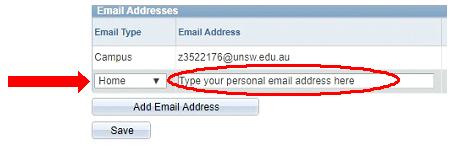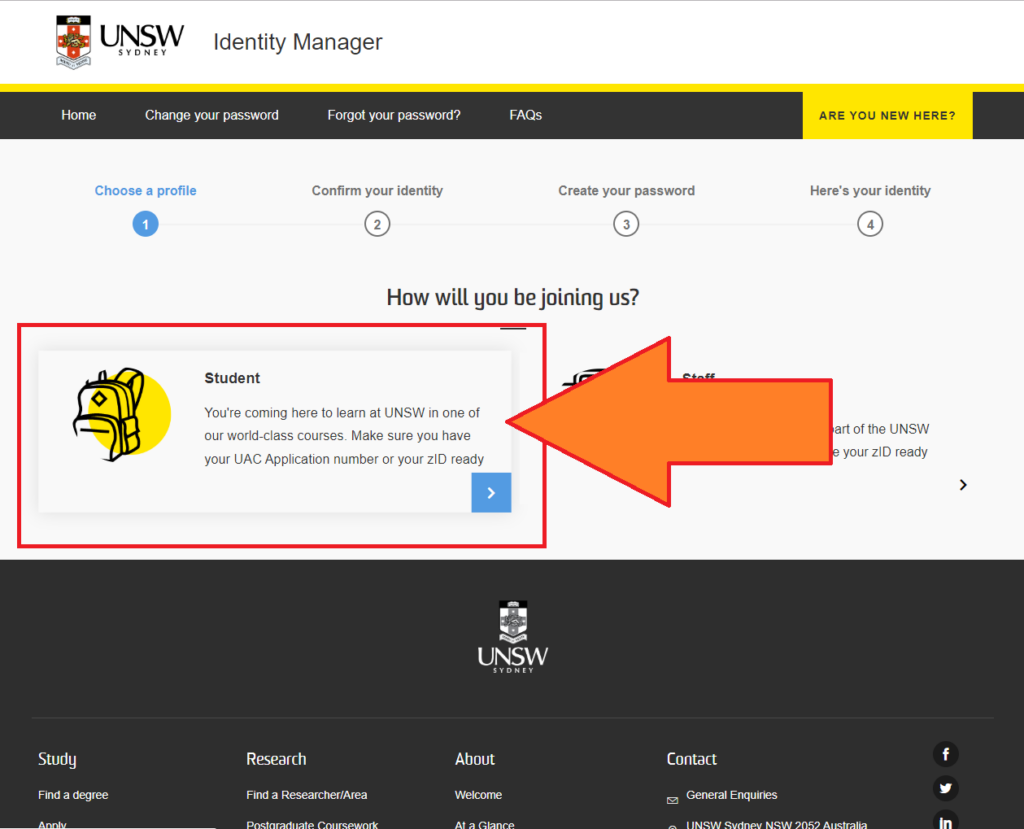Welcome to UNSW Global!
To activate your Z-ID account follow the steps below. Please follow the instructions carefully.
- Please use Google Chrome as your browser.
- If you have previously set your Z-ID (earlier Foundation or Diplomas programs) then you can skip this step (if you’ve forgotten your password see the Z-ID password reset instructions)
- If your zD is blank when you go to the Portal page, please check back later (a few days later) as it means we are still in the process for getting your zID from UNSW.
- You can click Expand/Collapse All to view ALL the content at once. You can also use the “Select Language” option at the top left of this page to choose a Google translation option.
Step 1: Find your zID
Your Z-ID is displayed in the Student Portal (MyProfile) (remember – log on with your gID) under the “My Details –> Edit My Details”.
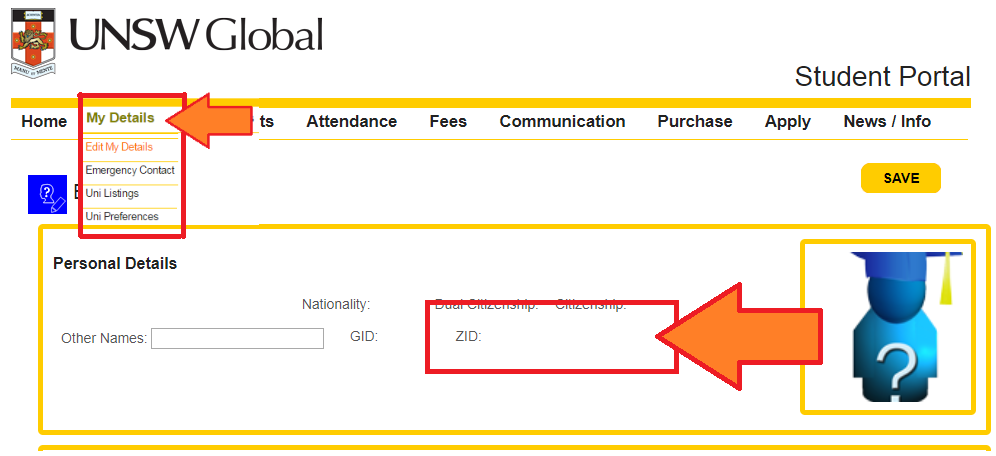
If you need more instructions/help on this, then go back to the “Portal (MyProfile)” section of your IT Induction.
If your Z-ID is blank when you go to the Portal page, please check back later (a few days later) as it means we are still in the process for getting your Z-ID from UNSW.
Step 2: Go to UNSW’s “Identity Manager” page:
Go to the “IAM” page: https://iam.unsw.edu.au/
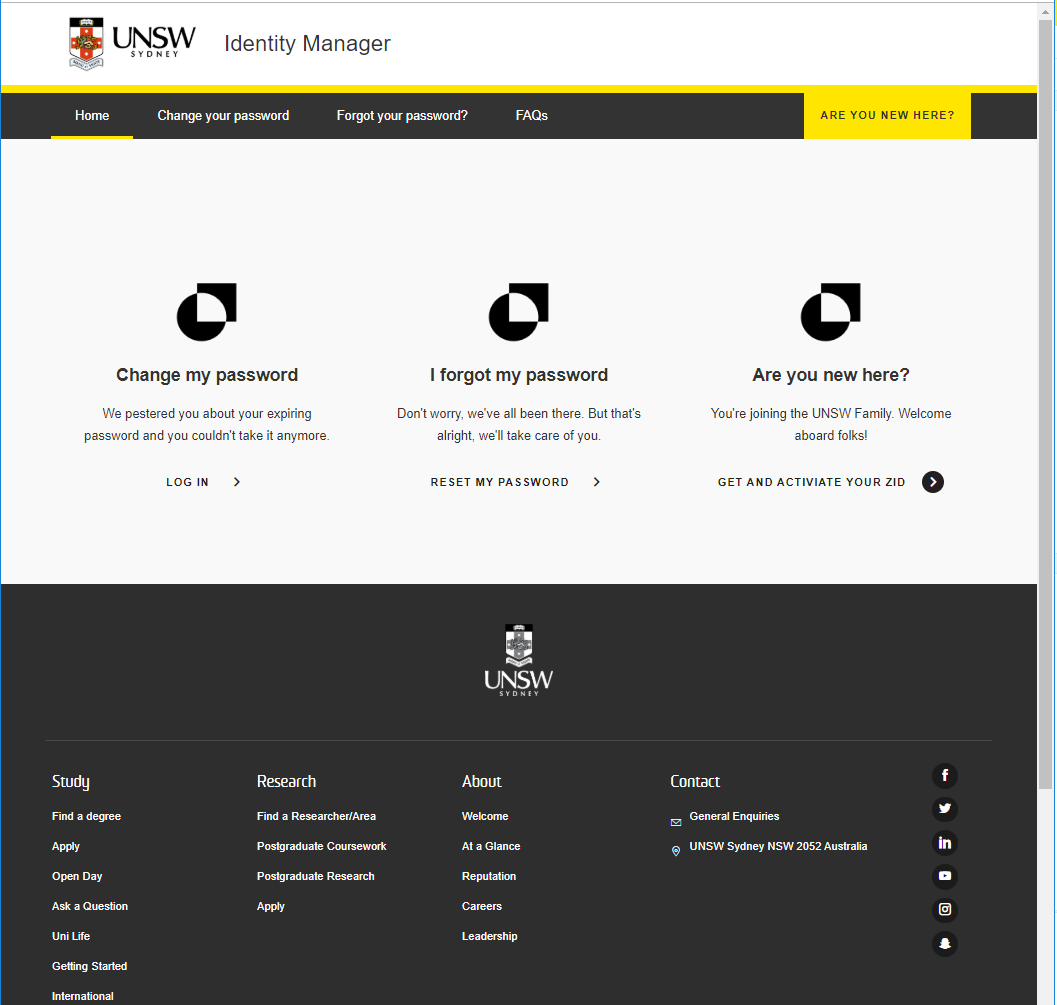
Step 3: Go to “Are you new here?”
- Go to “Are you new here?”.
- Click “GET AND ACTIVATE YOUR ZID”
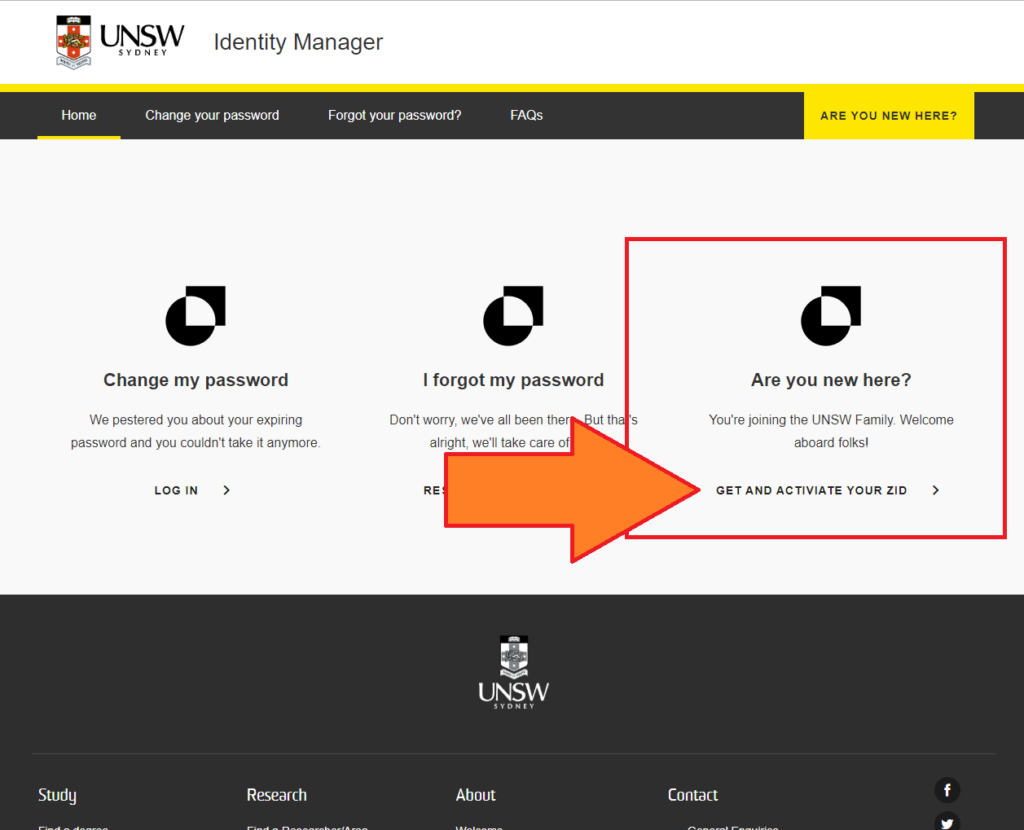
Step 4: Enter your details and the program code
- Fill in these THREE (3) fields only:
- Enter your date of birth ( DD/MM/YYYY – e.g. 01/Jan/2001)
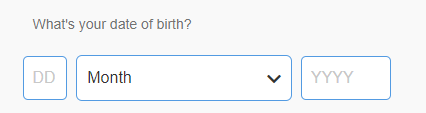
- Enter your zID (with a “Z” or “z” – e.g. z1234567)
- For the “UNSW Program Code” field:
- If you are doing “Foundation Studies” enter: 6555
- Do NOT enter a POSTCODE.Do NOT enter an UAC (University Admission Centre) Application Number”Enter your date of birth, your zID, and your “UNSW Program Code” only!
If you do that it will not activate your Z-ID!
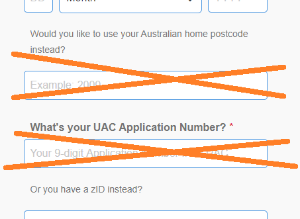
- Enter your date of birth ( DD/MM/YYYY – e.g. 01/Jan/2001)
- Tick the “I have read and accept” for the UNSW IT usage policy
- Click “Submit” at the bottom of the page
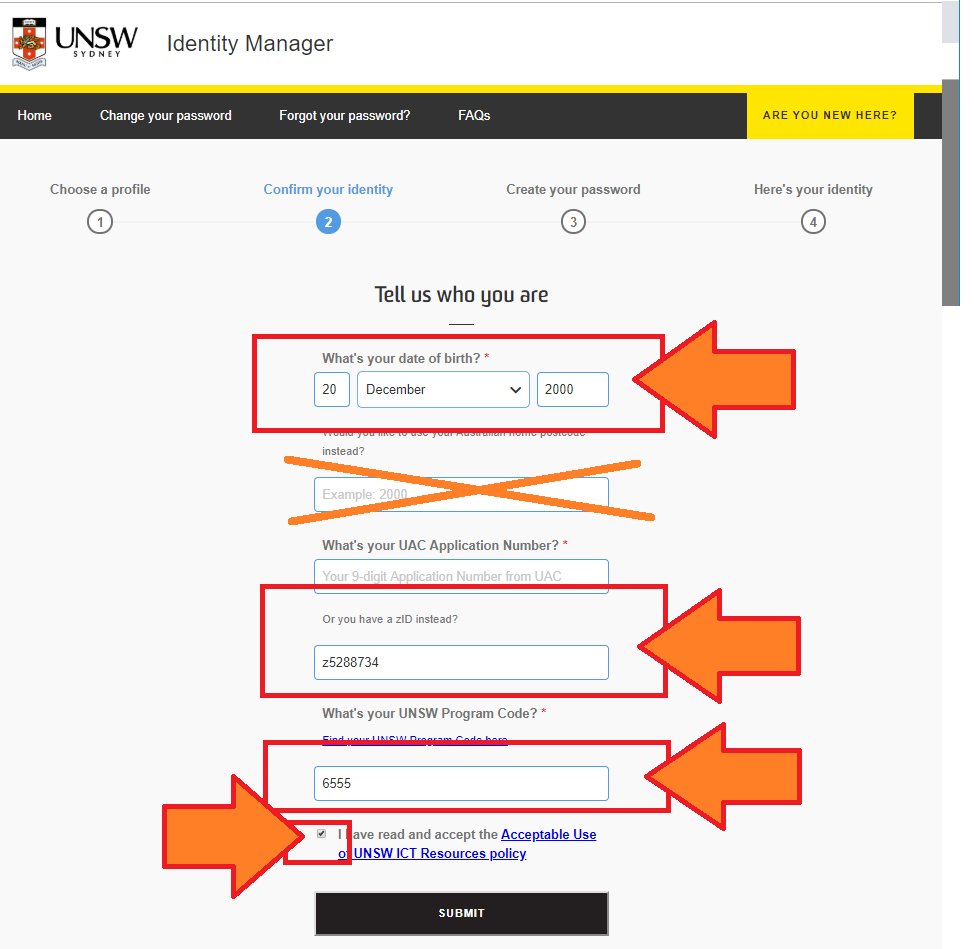
- Make sure you don’t get an error message:
- This error indicates you did not fill in all the fields – including ticking the “I have read and accept” for the UNSW IT usage policy.
- Check/enter all three fields and try again
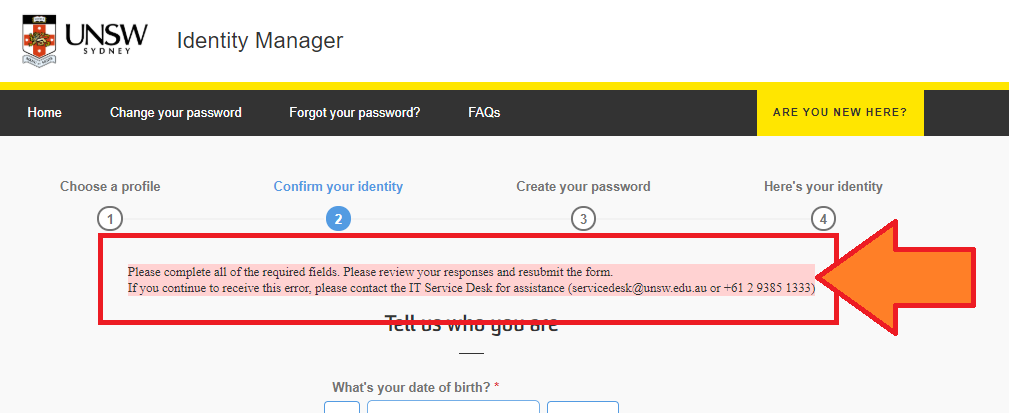
Step 5: Set your password:
Read the rules around setting password displayed on the screen there and then set your password
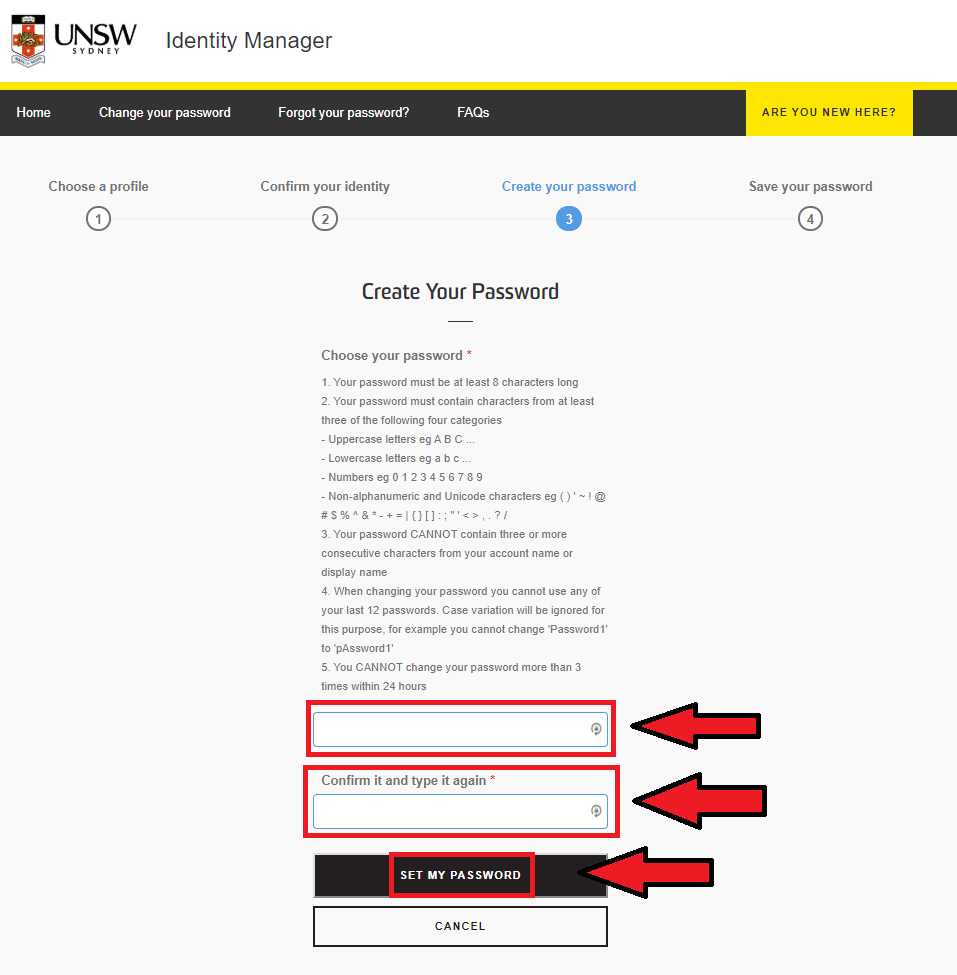
Check for any error messages and correct if needed:
- This error means your password is too short – must 8 characters or more long:
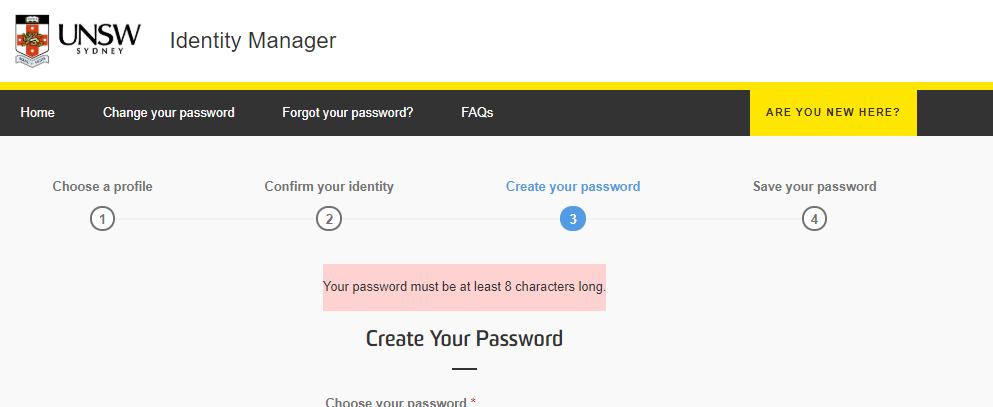
- This error means your password is not complex enough – read the rules again (i.e. you need to add a capital letter, or a lowercase letter, or a number, or a symbol …)
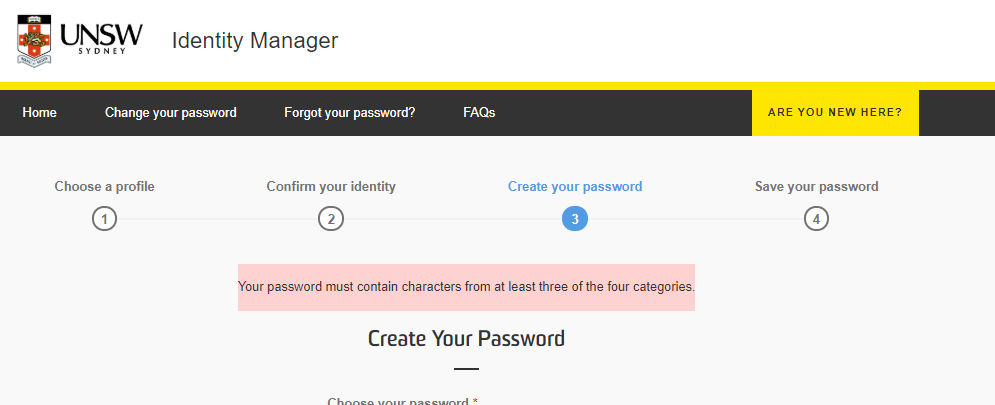
Step 6: Activated!
You should get this message when your password is correctly set. Your Z-ID is now activated. Well done!
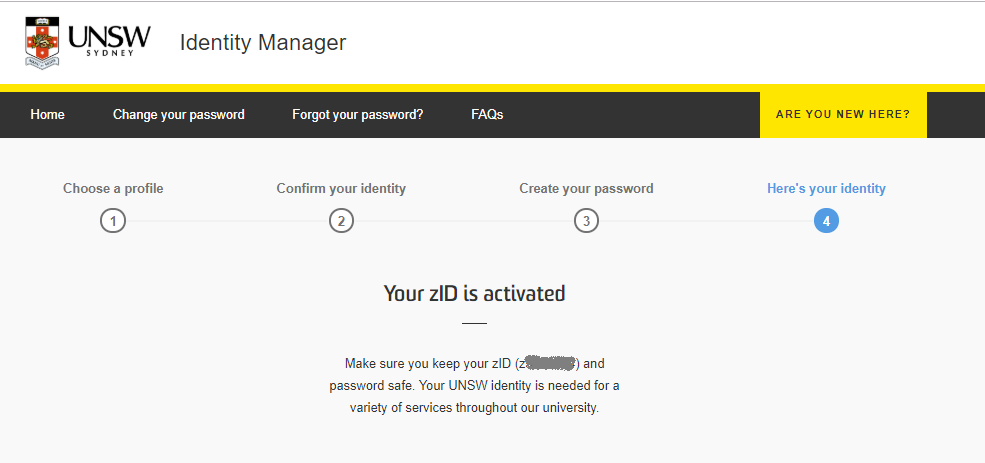
Step 7: Update your personal details
You are required to maintain your current personal email addresses on myUNSW. This is important as this is the email address required to reset your zID password.
Note: You must change your zID every 6 months. You will get an email reminder notification instructing you that your password needs to be changed.
- Go to myUNSW: sso.unsw.edu.au/cas/login and click “New and Deferred Students”
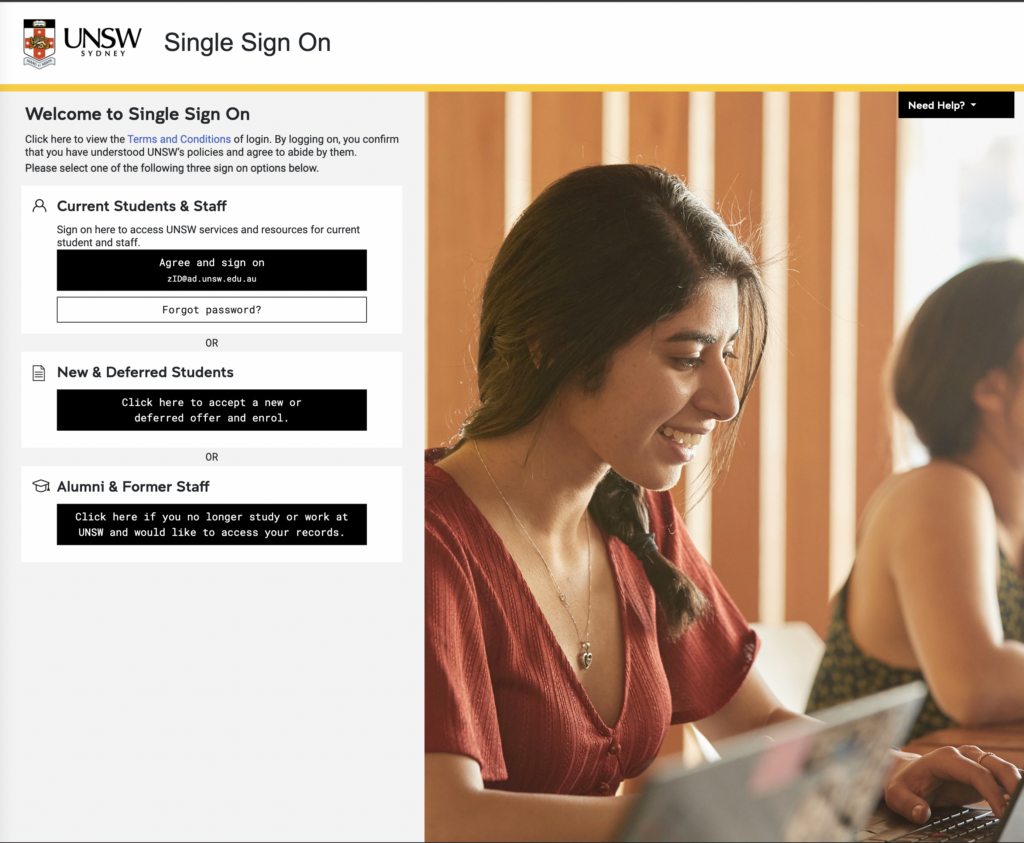
- Enter your Z-ID and password and click ‘Agree and sign on’
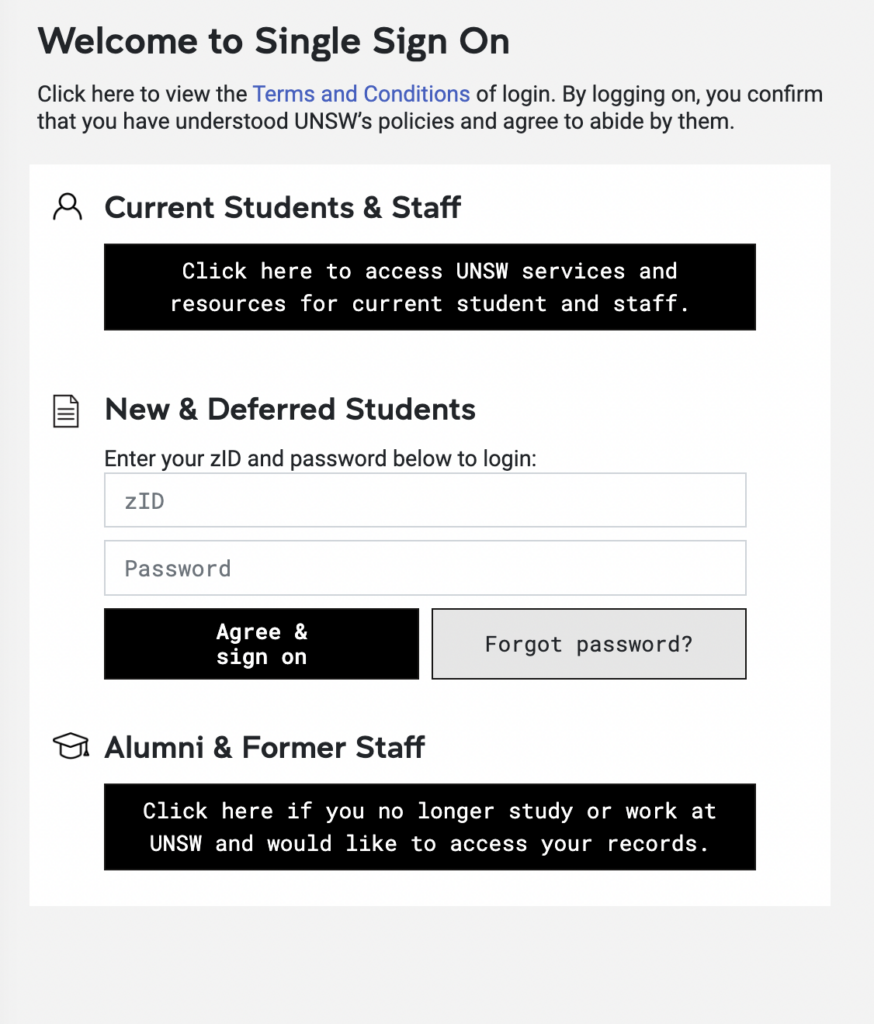
- Go to the My Student Profile tab, go to My Student Services, click ‘Personal Information’, and select ‘Email’
- Click ‘Add a new email type’
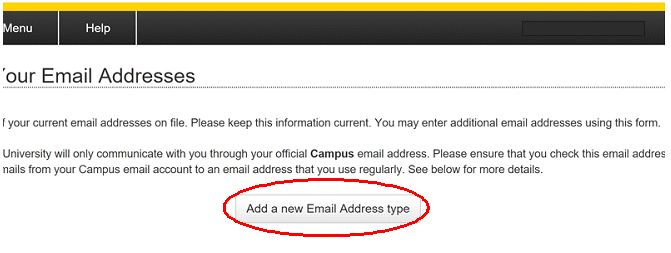
- Select ‘Home’, update the email address field with your current personal email address, and click “Save”