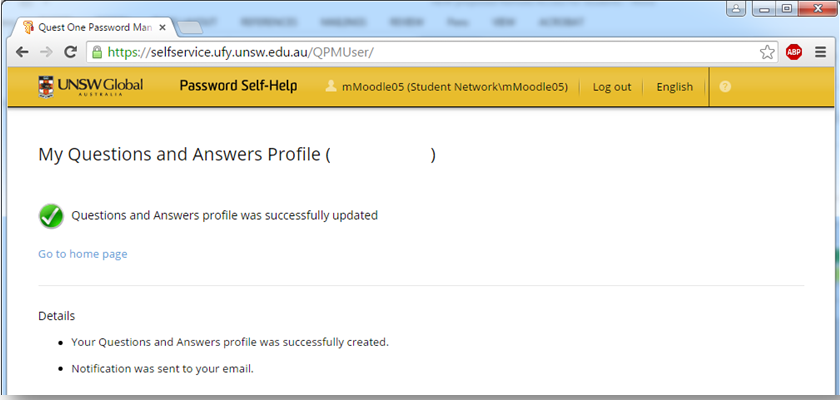Welcome to UNSW Global!
The first thing you need to do is activate your UNSW Global student account.
All students enrolled in the UNSW Foundation Studies Program will be allocated a Global Identity Number called a gID (“G” is short for “Global”, and “ID” is short for “Identification”). The format of the ID is the letter G followed by six digits: G1234563. Every student is allocated a unique ID upon enrolment.
Tip
- Recommended: Please use Google Chrome as your web browser.
- Read the instructions carefully and come back to this page to read again any step if you have trouble. Follow the instructions carefully and you will activate your gID successfully.
- You can click Expand/Collapse All to view ALL the content at once. You can also use the “Select Language” option at the top left of this page to choose a Google translation option.
To activate your gID account follow the 8 steps below. Easy!
Step 1: Find your G-ID account
Your school/university will give you your G-ID number.
Step 2: Go to the account “Self-Help” page
Go to Password Self-Help
Step 3: Enter your G-ID
- Enter your gID as your “user name“
- Then enter the special characters code shown on the screen
- And then click “OK“
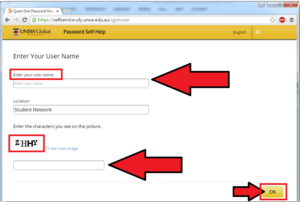
Step 4: Select the first link on the “Home” page
Click the “My Questions and Answers Profile” link
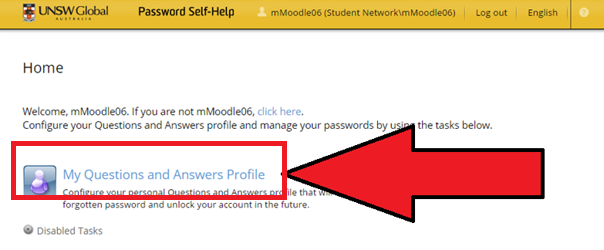
Step 5: Enter your password
- If you have been a UNSW Global student before and/or have already set up your gID
If you have already been a UNSW Global student and have already set up your gID account – then use THAT password, the one you already set/used.If that doesn’t work, you can try the temporary password based on your date of birth, as described for new students below. - If you are a new student in UNSW Global
You have a temporary password. You will change it soon – it is only for logging in this one time , so you don’t need to remember it or write it down.This temporary password is based on your date of birth.It is in the format UnswYYYYMMDD – i.e. a capital (big) “U“, then lower-case (small) “nsw” then Year + Month + Day – with 4 numbers for the year, 2 numbers for the month, 2 numbers for the day.For example:
- Someone born on the 3rd of May, 1995 would have a password Unsw19950503
- Someone born on the 19th of December, 2001 would have a password Unsw20011219
- Someone born on the 31st of January , 1997 would have a password Unsw19970131
Enter your password and then click “Next”
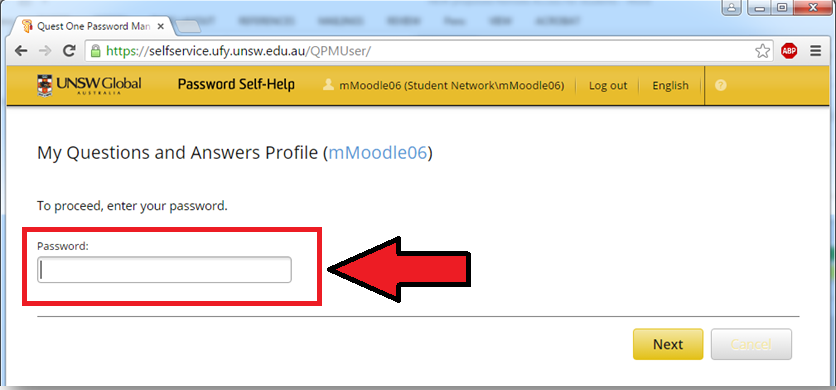
- If you have trouble with your password and cannot logon:
If you have trouble with this step:- Please first re-read steps 1-4 above
- Make sure you are on the right web-page
- Check you have the right gID
- Check that you are following the temporary password instructions exactly (“Unswyyyymmdd” format).
If you still have problems we may have made a mistake (such as have your date of birth wrong in our system), so please contact your teacher for assistance.
Step 6: Answer/check three special security questions
Tips:
- These are your special, secret security questions – you can use the answers to access your account if you forget your password,
- Make sure you enter answers that you will remember later. They don’t have to be true, but they must be something you will remember!
- Choose questions/answers that someone else cannot easily guess,
- Spelling is important, but case (capital/big and lower/small) letters does not matter.
If you are a new UNSW Global student then:
- Select and answer three (3) special questions
- Then enter your personal email address at the end, and click “Next”
If you have been a UNSW Global student before and/or have already set up your G-ID special questions:
- Check the questions and make sure still remember your answers. If you are not sure you can update the answers now
- Confirm or enter your personal email address at the end, and click “Next”
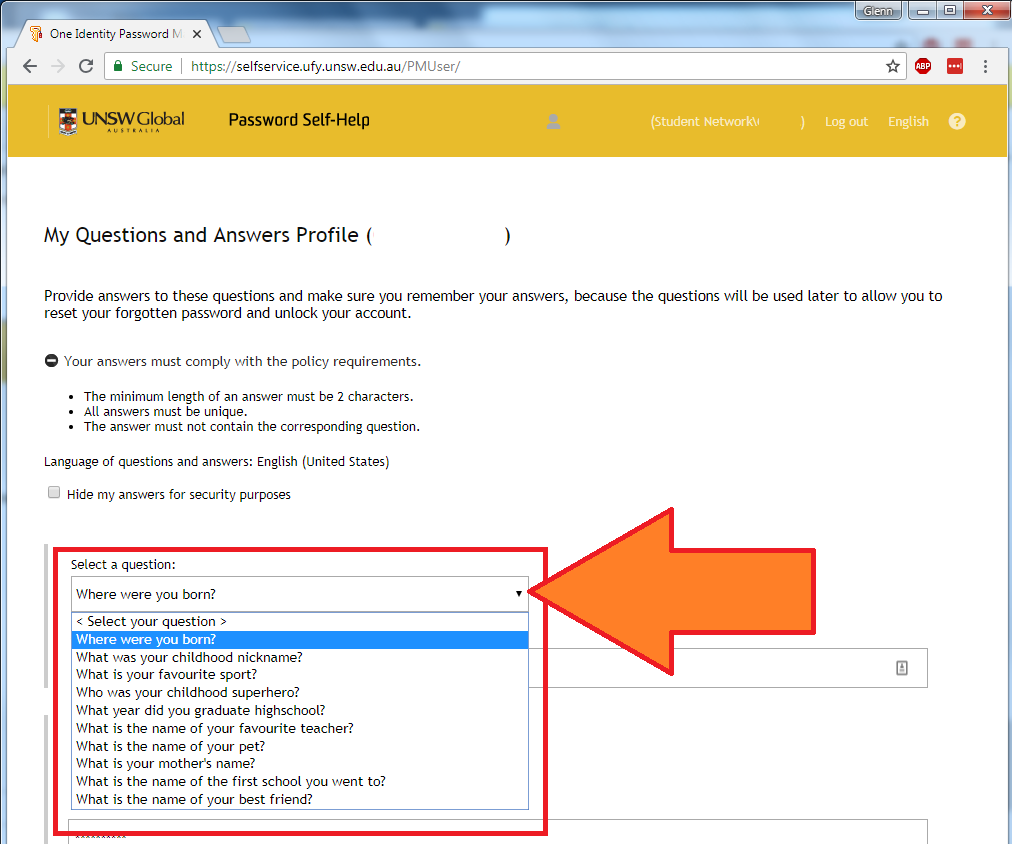
Step 7: Create a new password (if requested)
This step ONLY applies to new UNSW Global students/first time activating your gID.
If you have been a UNSW Global student before and/or have already set up your gID password go to Step 8.
If you are a new UNSW Global student then:
Your password must be at least 8 characters in length – and no more than 16 characters in length (i.e. 8-16 characters long).
It must contain 3 or 4 of these 4 types of characters:
- upper case letter (eg: ABCD)
- lower case letter (eg: efgh)
- a number (eg: 123)
- a symbol (eg: $ % # *)
It must NOT contain:
- your name (neither your first name nor your last name)
- your G-ID or Z-ID number
- your date of birth
It must NOT be one of your last 12 passwords (if you are resetting/ changing your password)
The following are some examples only (do NOT use these!). They are only here to help you understand the above password rules.
Examples of correct passwords. DO NOT use these examples:
Yesterday1 (not a good password, but it does meet the rules)
QwertyA1 (not great, but does meet the rules)
Qwerty$$ (not great, but does meet the rules)
QWerT1#& (this is OK)
Qwerty5023! (this is OK too)
 Qd4tp*Ts (good – but might be hard to remember!)
Qd4tp*Ts (good – but might be hard to remember!)
Examples of incorrect passwords
12345678 (only 1 type – numbers)
password (only 1 type – lower case)
Password (only 2 types – lower and upper case)
Qwert1@ (only 7 characters long!)
Qw1 (only 3 characters long!)
John1234 (if your name is John!)
Light$@! (if your family name is “ Li ” because
that is part of the word ” Li ght”!)
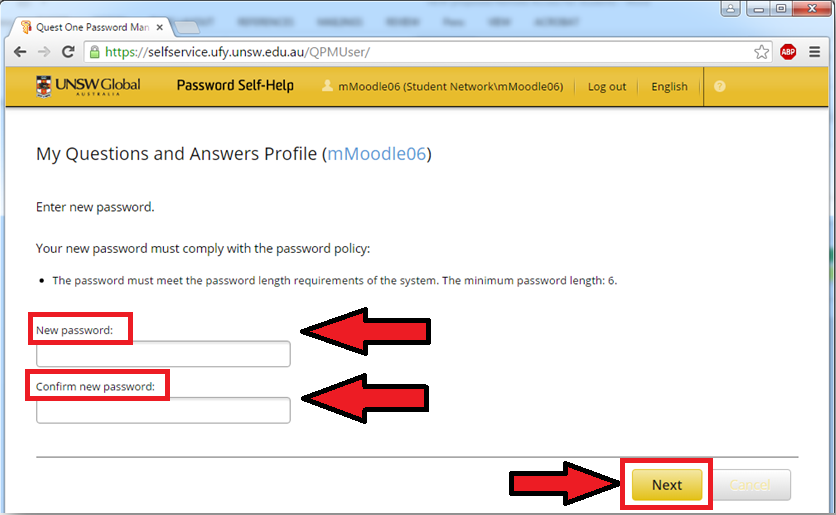
Step 8: You are done!
- You should get a message like this (picture below).
- You can now close the “Password Self-Help” page.